Searching for Files
Searching for files in eMule usually means that all servers in the
server list are asked if they know another client than you that has a
file with the matching search keyword. The servers themselves do not
store any files, they just compile a list of the connected clients
files.
The advanced search function in eMule allows precise searches for files
in the network. The more accurate a search is done the better it is
since searches put a considerable load onto the servers. Therefore
eMule only finds max 200 individual hits for any given search term. If
the connected server, could already give more than 200 results the
More button becomes active and allows to query up to 1200
results from the local server.
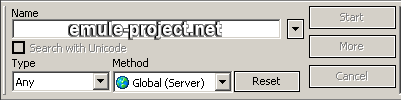
Search
o Name
This filed takes the term to search for.
Multiple keywords can be entered and eMule will display only hits with
all the keywords in the filename. For more accurate and flexible
searches see the boolean search further down this chapter.
This textbox has an auto-completing feature which stores previous
search entries. To clear this list press and hold CTRL or ALT then
press DEL or use the Reset Button in Preferences ->
Display. There this option can also be deactivated.
o Search with Unicode
This feature has been added to eMule in v.44a and will allow to search
for files with non Latin letters, e.g. Japanese, Hebrew, Arabic etc. As
Unicode clients are not so far spread at the moment and Unicode
searches may not yield as many results as ANSI searches, this checkmark
can be used to specifically search in Unicode. It is only active if a
Unicode letter is entered.
o Type
Type can be used to filter the hits for specific group of extensions.
The type of download and their associated extensions are given in the
table below:
|
All
|
no filter
|
|
Archive
|
.ace, .arj, .gz, .hqx, .lha, .rar, .sea, .sit, .tar, .tgz, .uc2,
.zip, .7z
|
|
Audio
|
.669, .aac, .aif, .aiff, .amf, .ams, .ape, .au, .dbm, .dmf, .dsm,
.far, .flac, .it, .mdl, .med, .mid, .midi, .mod, .mol, .mp1, .mp2,
.mp3, .mp4, .mpa, .mpc, .mpp, .mtm, .nst, .ogg, .okt, .psm, .ptm,
.ra, .rmi, .s3m, .stm, .ult, .umx, .wav, .wma, .wow, .xm.
|
|
Images
|
.bmp, .dcx, .emf, .gif, .ico, .jpeg, .jpg, .pct, .pcx, .pic, .pict,
.png, .psd, .psp, .tga, .tif, .tiff, .wmf, .xif
|
|
CD-Images
|
.bin, .bwa, .bwi, .bws, .bwt, .ccd, .cue, .dmg, .dmz, .img, .iso,
.mdf, .mds, .nrg, .sub, .toast
|
|
Programs
|
.bat, .cmd, .com, .exe, .ace, .arj, .gz, .hqx, .lha, .rar, .sea,
.sit, .tar, .tgz, .uc2, .zip, .bin, .bwa, .bwi, .bws, .bwt, .ccd,
.cue, .dmg, .dmz, .img, .iso, .mdf, .mds, .nrg, .sub, .toast, .7z
|
|
Video
|
asf, .avi, .divx, .m1v, .m2v, .mov, .mp1v, .mp2v, .mpe, .mpeg,
.mpg, .mps, .mpv, .mpv1, .mpv2, .ogm, .qt, .ram, .rm, .rv, .vivo,
.vob, .wmv
|
o Method
Method is the way eMule searches. Also web based search engines for the
eMule network are available. The results of the web searches will open
in the browser.
|
>
|
Server
Only the server, the client is currently connected to will be
searched.
|
|
>
|
Global (Server)
All servers from the server list are queried. Each server is asked
individually. The green bar at the bottom shows the progress of the
search.
|
|
>
|
Kademlia
Searches all the Kademlia network for the given keywords. The eD2k
network, i.e. servers are not search with this method. It may take
some time until the search results arrive. Should even a popular
search expression yield no results then the system's UDP Port is
probably blocked by a firewall or router.
|
|
>
|
Filedonkey
Web based search engine
|
Filter
o min size / max size
Min and max size is used to narrow the search according to file size.
Only hits are displayed which are either over a entered min size or
below the given max size. If no additional unit abbreviation is entered
file size is assumed in Mega bytes.
|
Unit
|
Valid abbreviations (abbreviations are not case
sensitive)
|
|
Bytes
|
B | Byte | Bytes
|
|
KiloBytes
|
k | kB | kByte | kBytes
|
|
MegaBytes
|
M | MB | MByte | MBytes
|
|
GigaBytes
|
G | GB | GByte | GBytes
|
Examples:
Min size = 200
without further unit specified, this will only return files with a
minimum size of 200 mega bytes
Max size = 1gb
file size must not exceed 1 giga byte
o Availability
Denotes the minimal number of sources for a single file one individual
server must have for the search term to be counted as hit.
Note:
This filter does not respect the global availability but a per server
availability. Setting this value too high may result in no hits as the
servers might not have indexed files with that many sources.
o Extension
Only files with the provided extension will be found. The extension has
to be entered without the trailing . e.g. the extension
avi will only find this file type.
Boolean Search
This function is used to create complex search queries using the
boolean operators NOT, AND, OR. These operators always have to be
entered in capital letters otherwise they are counted as a normal
search Keyword.
|
>
|
NOT (or "-")
This operator is actually called NAND which means "and not". The
keyword following a NOT will be excluded, i.e. no hit may contain
this keyword. Highest precedence.
String: Keyword1 NOT Keyword2
|
|
>
|
AND (or "+")
AND is the default operator if no operator is specified. AND-linked
searches must contain all entered keywords in the resulting hits.
Medium operator precedence.
String: Keyword1 AND Keyword2 (equals: Keyword1 Keyword2)
|
|
>
|
OR
OR means that any of the entered keywords result in a hit. OR has
the lowest precedence
String: Keyword1 OR Keyword2
|
|
Notes:
|
|
>
|
Kademlia searches must always start with a keyword having 3 or more
letters. After the first keyword there must not be any boolean
operator apart from AND.
|
|
>
|
Except for the web based search engine filedonkey the boolean
search may be combined with any method or filter.
|
|
>
|
The operators are evaluated according to their mathematical
precedence. NOT -> AND -> OR. This
precedence can be change by setting ( ) around the expression which
has to be evaluated first.
|
|
>
|
To mask the operators or ( ) quotation marks " " can be used.
Operators or ( ) enclosed in " " will not be interpreted by their
boolean meaning but be used as normal search keywords.
|
|
>
|
OR and NOT linked searches are not as restrictive as AND searches.
AND requires the whole keyword to match whereas OR and NOT also
allow partial matches in another word.
|
|
>
|
OR and NOT also take into account embedded meta data like mp3 tags
or comment / author information of files.
|
|
|
|
Examples:
|
|
>
|
Search
|
Keyword1 Keyword2 OR Keyword3 Keyword4
|
|
Boolean interpretation
|
(Keyword1 AND Keyword2) OR (Keyword3 AND Keyword4)
|
|
Explanation
|
Finds files that must contain either keyword 1 + 2 or keyword 3 + 4
in the filename.
|
|
>
|
Search
|
Keyword1 Keyword2 OR Keyword3 Keyword4 NOT Keyword5
|
|
Boolean interpretation
|
(Keyword1 AND Keyword2) OR ((Keyword3 AND Keyword4) NAND Keyword5)
|
|
Explanation
|
All files with keyword 1 + 2 or keyword 3 + 4 but any files
matching 3 + 4 must not contain keyword 5
|
|
>
|
Search
|
Keyword1 Keyword2 NOT Keyword5 OR Keyword3 Keyword4 NOT Keyword5
|
|
Boolean interpretation
|
((Keyword1 AND Keyword2) NAND Keyword5) OR ((Keyword3 AND Keyword4)
NAND Keyword5)
|
|
Explanation
|
Similar to the example above with the only difference that keyword
5 must neither appear with 1 + 2 nor with 3 + 4.
|
|
>
|
Search
|
(Keyword1 Keyword2 OR Keyword3 Keyword4) NOT Keyword5
|
|
Boolean interpretation
|
((Keyword1 AND Keyword2) OR (Keyword3 Keyword4)) NAND Keyword5
|
|
Explanation
|
Same search as the one above but more elegant through the use of (
) to apply the NOT keyword5 to the entire OR expression
|
|
>
|
Search
|
(Keyword1 "OR" Keyword2) NOT Keyword3
|
|
Boolean interpretation
|
(Keyword1 AND or AND Keyword2) NAND Keyword3
|
|
Explanation
|
By using " " to include the term, the OR operator is no longer
counted as such but as a regular expression. This search translates
to hits which must contain keyword1 and keyword2 and also the word
"or" but must not contain keyword3.
|
Interpreting the Results
o Availability (Sources)
The availability is the number of sources found on the servers for a
download. This is not the total number of sources in the entire net but
serves as an indication how well spread the file is. If there are
different matching hits for a search the file with highest availability
should be chosen. Also see Color coding of Search Results.
A value in ( ) behind the availability are sources which can be added
directly to the download without eMule having to search for them again.
o Color coding of Search Results
|
>
|
Black, dark blue, light blue
Indicates the number of sources found for a specific file. Black
= 1 - 3 sources, dark blue = 4 - 9 sources, light blue = 10+
sources
|
|
>
|
red
Files already in the download list are shown in red
|
|
>
|
Green
Hits shown in green are already downloaded and completed or are on
the cancelled files list.
|
o Searching within the results
Pressing CTRL + f shows a search dialog which can search for keywords
(File name), ID, size, type and availability. The function key F3 jumps
to the next found item with the same search keyword while SHIFT + F3
jumps to the previously found.
o Multiple names found for one file
Files are identified by their hash values and not filenames. A search
may yield many different file names for the same file. This is shown by
an Explorer like + before the search result. If a result has vastly
different filenames, this may be a fake.
|
