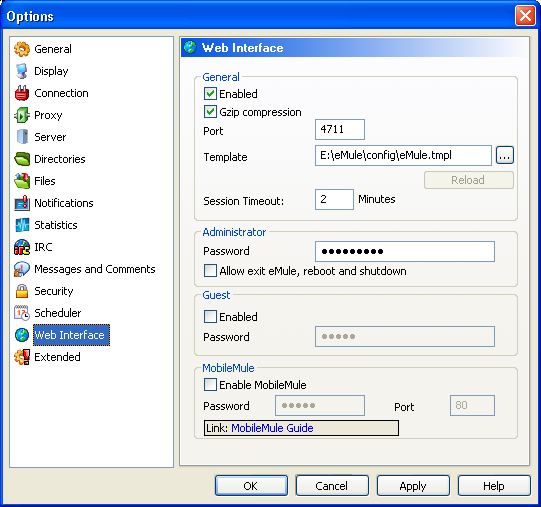
The Webinterface offers a remote access to eMule. Read the topic on the
Webinterface in the Feature Category of this FAQ to get more
information.
Templates:
For the Webinterface to work a file called eMule.tmpl has to
be present. This file contains the layout and design of the
webinterface. This file is either distributed with the eMule release or
can be downloaded on www.emule-project.net.
The image resources have to be placed in the folder Webserver
in eMule's installation directory.
General
o Enable
Check this box to activate the Webinterface. After turning on this
option the template which generates the web interface has to be
reloaded by pressing the Reload Template button. If no valid
eMule.tmpl is found the error message Can't load
templates: Can't open file \...\eMule.tmpl will be displayed.
If you get the above error after upgrading to eMule 0.46a or later note
the location of the templates has changed, please update your settings
to one of the templates found in the config folder of your
eMule installation.
Do not enable the webserver unless you use this feature. Running
servers are a potential security risk.
o Gzip compression
By enabling this option you tell eMule to use compression which will
save bandwidth when sending webinterface related traffic, at the
expense of slightly higher CPU loads.
o Port
This determines the port the webserver will be running on. Default is
4711 and there is usually no need to change it. This port is
part of the address to access the web interface.
If the computer that is trying to access the webserver has this port
blocked by a firewall or a proxy server you can change the port to 80
as this is the standard port to surf the internet and thus is rarely
blocked.
If your computer is shielded from the internet by a router you will
need to configure this port to be forwarded, in addition to the normal
port forwarding needed to get a high ID.
o Template
The template controls the look of the Web Interface. Usually the
template file *.tmpl is in eMule's installation folder. From v0.46a+
the templates can be found in eMule's config folder. The
... button allows you to change the path to
this file easily.
o Session Timeout
This is a security feature. It will log out any user from after the
given time period. Setting the timeout to 0 will disable it.
Administrator
o Password
Sets the password to access the Webinterface. It is important to set a
proper password or anyone may access your eMule via the web interface.
An entered password is displayed as 6 asterisks (******). There is no
default password.
o Allow exit eMule, reboot and shutdown
Enabling this checkbox will enable the administrator area in the Web
Interface. This allows to quit eMule and shutdown or restart the
computer. This can be very useful when combined with the Start with
Windows setting in
Preferences -> General
Guest
o Enable
Unlike the admin who has access to eMule's controls a Guest may only
view the settings and lists. He has no rights to change anything. If
you do not need a Guest login this option should be should be disabled.
o Password
Defines a password to restrict access to the Guest interface. As with
the Administrator password, there is no default password.
Note:
Instead of displaying the chosen list the webserver may pop up a
download dialog when using Microsoft's Internet Explorer. To prevent
this the options Use HTTP 1.1 and Use HTTP 1.1 through
proxy connections must be checked in Extras -> Tools ->
Internet Options -> Advanced : HTTP 1.1 settings.
MobileMule
MobileMule is an interface which can be connected by any java-capable
cell phone. Similar to the webinterface it allows remote control of
eMule via a mobile phone. For more information visit the MobileMule
Page http://mobil.emule-project.net/.
o Enable MobileMule
Allows accessing eMule with a java cell phone.
o Password
No default password is entered. For security reasons there should
always be a password set when the interface is enabled.
o Port
Sets the port to access the MobileMule interface. If the machine eMule
is running on is behind a router or firewall this port has to be
forwarded/opened or connection will not be possible.
Applies to version: 0.46a+
Last update on: 2006-09-17, TubularBell
| 