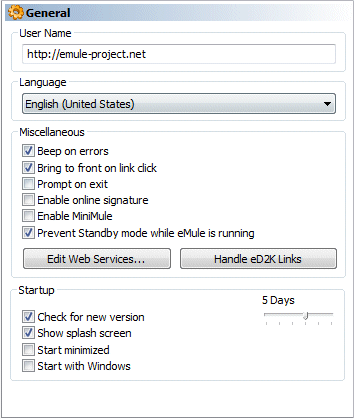
 User name
User name
Fill in the name you would like other users to see. Leaving the default
name has no negative effects but it is nicer for other users to see a
more imaginative name.
 Language
Language
Choose the language that you want eMule to use from the drop down list.
Miscellanous
 Beep on errors Beep on errors
If an error or file corruption is encountered the PC speaker will
beep to alert you.
 Bring to front on link click Bring to front on link click
eMule uses the eD2k network. Part of the eD2k specification are
special hyperlinks which can be used to easily add downloads and
servers to your client. This option allows you to change eMule's
behaviour when you click such a link. Enabling this option brings the
eMule window to the front when you click a link, disabling it just
makes eMule flash in the taskbar.
 Prompt on exit Prompt on exit
A message box will appear on closing eMule asking for confirmation if
you enable this option.
 Enable Online-Signature Enable Online-Signature
A small file named onlinesig.dat will be written in eMule directory.
This file has the following format:
[Online status]|[Connected Server]|[IP:port]
[Current Download]|[Current Upload]|[Users on queue]
This information can be send to web space via Dra.:.god's Online
Signature tool or be processed in any way.
 Enable MiniMule Enable MiniMule
MiniMule is a small window containing basic facts about eMule such as
connection status, upload speed, download speed, number of completed
files and free space. To open MiniMule first you minimize eMule to
the system tray (next to the clock), then click the eMule icon once.
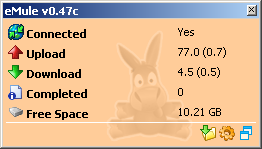
 Prevent Standby mode while eMule is
running Prevent Standby mode while eMule is
running
Windows can be configured to switch your PC to standby after a
certain idle period. Enabling this options makes sure that this won't
happen while eMule is running (and connected) as this would interrupt
any uploads and downloads. Of course you can still manually set your
PC to standby andthe display standby function is not affected.
Startup
 Check for new Version Check for new Version
If this option is checked eMule will look for a newer version on each
start up. The slider sets the update interval for the version check.
When a newer version is found you can download it on www.emule-project.net. To upgrade
eMule simply install / extract the new version in the same folder
your current eMule is in. All settings and downloads will be
automatically used by the new version.
 Show Splash screen Show Splash screen
Shows a nice splash on start up of eMule if checked.
 Start minimized Start minimized
This will start eMule as a tray icon.
 Start with Windows Start with Windows
This will start eMule as soon as you log onto your Windows desktop.
Edit Webservices
The internet offers some web based services like search engines for the
network. These web services can be used directly from within eMule. To
configure them the file webservices.dat in eMule's
config folder has to be edited. The button Edit
Webservices gives quick access to this file.
Example for a WebServices.Dat:
|
|
#########################################
# Webservices Configuration File
# input one service per line
#
# Format: Name,URL
#
# Placeholders
# ------------
# #filename -> name of the file
# #cleanfilename -> cleaned up name of the file
# #name -> name of the file without extension
# #cleanname -> cleaned up name of the file without
extension
# #hashid -> hashid of the file
# #filesize -> size of the file
#
# Example
# -------
# eMule Homepage,http://www.emule-project.net
#
Testservice,http://www.webservice.com/search?p=ed2k:#filesize:#hashid
#
# Comment lines begin with # or /
eMule FAQ,http://www.emule-project.or/faq/
|
This example will add eMule FAQ to the web services. These
services can be access via the context menu of the Downloads list.
Ed2k Button
Press this button to associate eMule with the eDonkey2000 link format
(ed2k://) to easily start downloading files and server/nodeslists by
clicking on such a link in your web browser. If they are already
associated with eMule this button will be disabled.
Note:
Some other p2p applications may change the link settings. In general
eMule will take care automatically of this when you click the button.
Correct settings can be verified in the registry using regedit (Start
-> Run -> regedit). Remember: Altering your registry can
seriously disrupt your system if you don't know what you are doing.
Always back up the registry before making changes. Changes will
be visible after rebooting. Now, browse to the following keys in your
registry and correct them to the values supplied if needed:
Key: KEY_CURRENT_USER\SOFTWARE\Classes\ed2k\shell\open\command Name:
(Standard)
Type: REG_SZ
Data: "Path to emule.exe(with quotes!)" %1
If you have problems with eMule's link association delete all entries
in HKEY_CURRENT_USER\SOFTWARE\Classes\ed2k\... then press the
eD2k Link button in eMule again.
| 